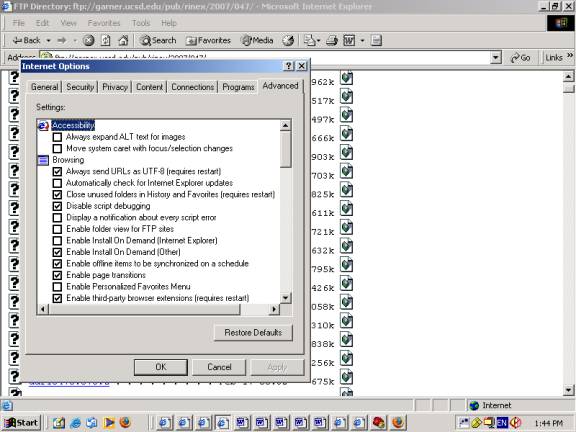Accessing
external FTP sites from within the Campus Network
The easiest way to
access FTP sites from within the Campus Network is to use a web browser like
Firefox, Netscape or Internet Explorer.
Ensure that the proxy server has been set for Internet access and that
it is used for all protocols including FTP.
By default the proxy server chosen is used for all protocols. On the staff network the proxy server is
192.168.254.3 port 80.
Simply type in the ftp
site name in the Address field of your browser e.g.
ftp://ftp.sitename.com
By default you connect
to the ftp site as an anonymous user.
If you have been given a username and password enter the following
In Netscape or Firefox
the proper syntax is ftp://username@hostname, e.g.:
ftp://jsmith@companyname.com
You will be prompted for your username and password.
In Internet Explorer the form used is ftp://username:password@hostname, e.g:
ftp://jsmith:password@companyname.com.
Having the password in the URL field is however a security risk. Hence when you need to specify the password use the other form in Netscape or Firefox where you will be prompted.
Problems in Internet Explorer
In some cases the FTP
site does not come up at all in Internet Explorer due to a timeout.
To work around this problem, turn off the Enable folder
view for FTP sites setting in Internet Explorer. This prevents
Internet Explorer from establishing a direct FTP connection to the target
server. To do this, follow these steps:
1.
Click Start, click Run, type iexplore.exe, and then click OK
2. On the Tools
menu, click Internet Options
3.
Click
the Advanced tab, and then click to clear the Enable
folder view for FTP sites check box.
4.
Click
Apply, and then click OK