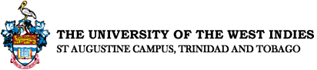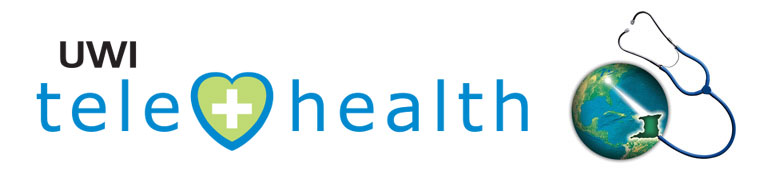Presentation Guidelines
Tele-education uses tele-communciation networks via ISDN lines, and video-conferencing technology to provide an interactive video link abroad. More than two sites can take part in an event a central "bridge" is used to connect the participating sites.
Video-conferencing offers a tremendous opportunity for sharing information and ideas between institutions that are separated geographically. Tele-education is cost effective and convenient as it eliminates the need for travel. Teaching sessions can be conducted on a regular basis without having the participants leave their institutions. Still, there are costs associated with tele-education. Costs are incurred with the overseas telephone bridging fees, but this is a fraction of what it would cost to have all members meet in person.
Video-conferencing is a powerful medium to convey material, but it must be used appropriately to maximize the benefit for the participants.
Lecture format and presentation style have to be modified slightly for video-conferencing. The following information will help in the preparation for an effective tele-education presentation.
Etiquette
- Prepare an agenda and distribute with any lengthy documents before the presentation.
- Arrive early.
- Start and end the session on time.
- Each site should be identified at the start of the session. This can be facilitated by the bridge operator or the moderator of the session.
- All active participants should be introduced at the beginning of the session.
- Speak clearly and naturally. The microphone will automatically amplify the sound. There is no need to shout or move the microphone.
- Look into the camera and monitor when you are speaking
There is a transmission delay of 0.4 seconds on a point-to-point call and an even longer delay during a bridged conference. It is therefore important to remember to pause a moment if you wish other sites to comment or answer a question. - When you pose a question, address each site individually for a response. This may help to prevent overlapping of input from a number of sites.
- In order to avoid audio overlap, wait until the speaker has completed his/her thought before speaking.
- Participating sites should be instructed to put their systems on "mute" during the presentation.
- When a participant wishes to comment or ask a question, the participant at that particular site will need to take their system off mute, state his/her name and location.
- The microphone is very sensitive, so avoid any unnecessary tapping, rustling of papers or side conversations when your site is presenting, as this will add audio noise at the receiving sites.
- Try not to make any quick or sudden movements as your image will appear blurred at the distant site. This also applies when showing radiographic images or text using the document camera.
- Avoid wearing patterned clothing and bright reflective materials as they reflect the light and produce visual noise at the distant sites.
Suggestions on Visual Presentations
It is possible to use a variety of visual presentation devices in your tele-education presentation - a document camera to show overheads or text, a slide projector, a scan converter for software presentations and a VCR. These presentation tools are specially adapted to feed directly into the videoconferencing system. The digital images are then sent through the tele-communications network. As the information travels through the 'airways' it is compressed, resulting in loss of resolution and reduced image quality at the remote site. It therefore may be necessary to alter your visual presentation slightly to ensure that participants locally and at remote centres get maximum benefit from being part of the conference. The following suggestions will help you to enhance your tele-education presentation.
Overheads, Slides, and Software Presentations
(Using the Elmo document camera, slide projector & laptop)
- Use landscape mode for printing slides and overheads.
- Pick a simple PowerPoint template and restrict the number of colours in your colour scheme to 3 per slide.
- Choose a slide colour scheme with high contrast, for example, black text/white background or yellow text/blue background.
- Prepare slides using a 1 inch margin.
- Select a font style that is simple and non-decorative, for example, Arial, Times News Roman, Verdana.
- Font size 32 or greater.
- Allow for only 6 bullets of information per slide or overhead.
- Avoid using complex tables and graphs. Simple bar graphs and pie charts project best. If the graph content is essential to your presentation consider distributing a hard copy to participants in advance of the conference.
NOTE: Always come prepared with a paper copy of your presentation, back-up transparencies and handouts in the event the technology fails!
Bibliography: Sick Kids Hospital Telehealth Program
The Children’s Hospital, EWMSC is a health care, teaching and research institution
dedicated to children in the Republic of Trinidad and Tobago
and a referral centre for children in the Caribbean